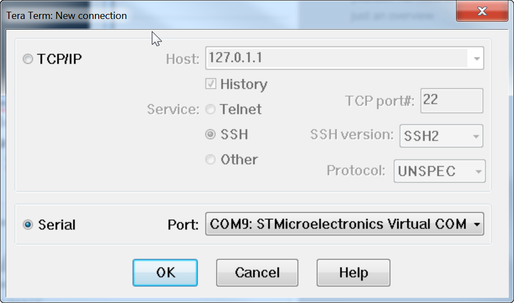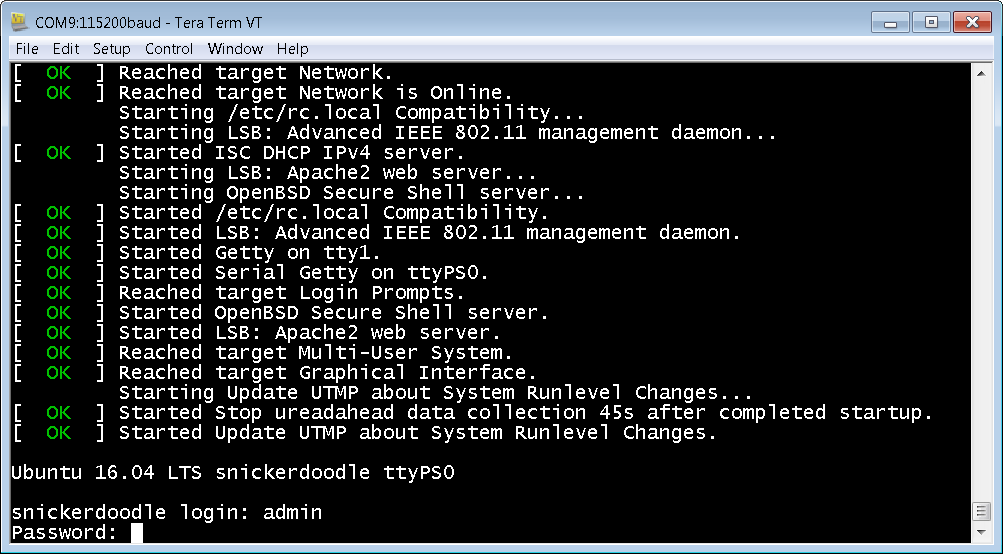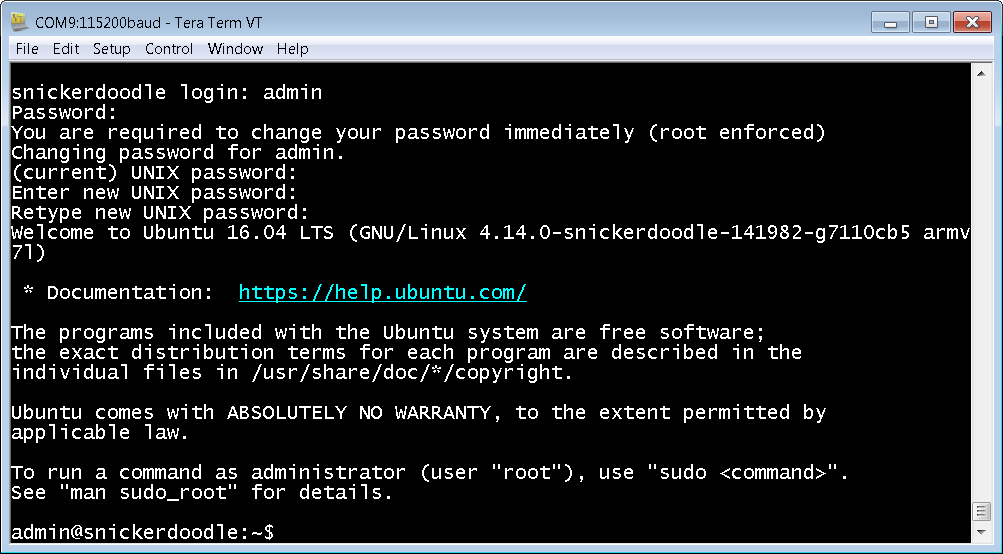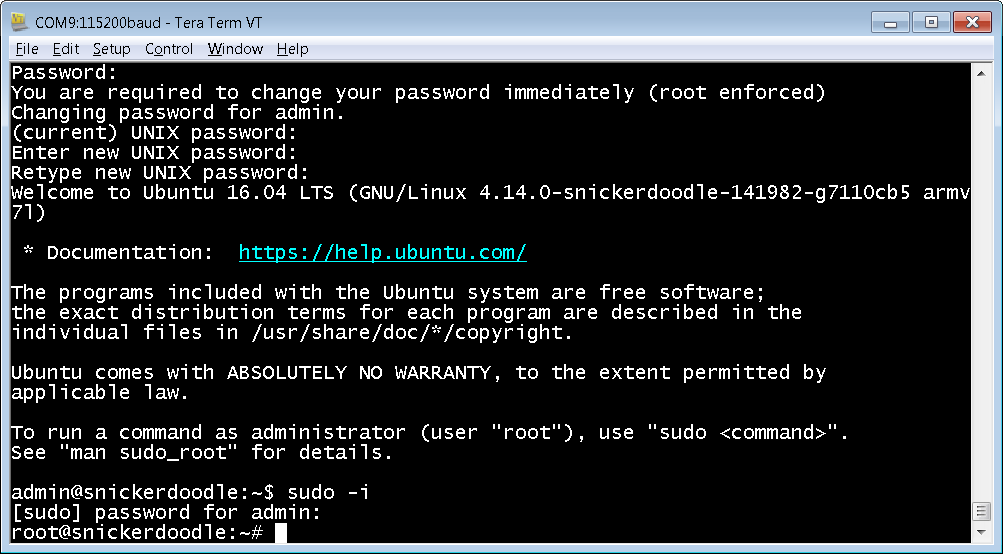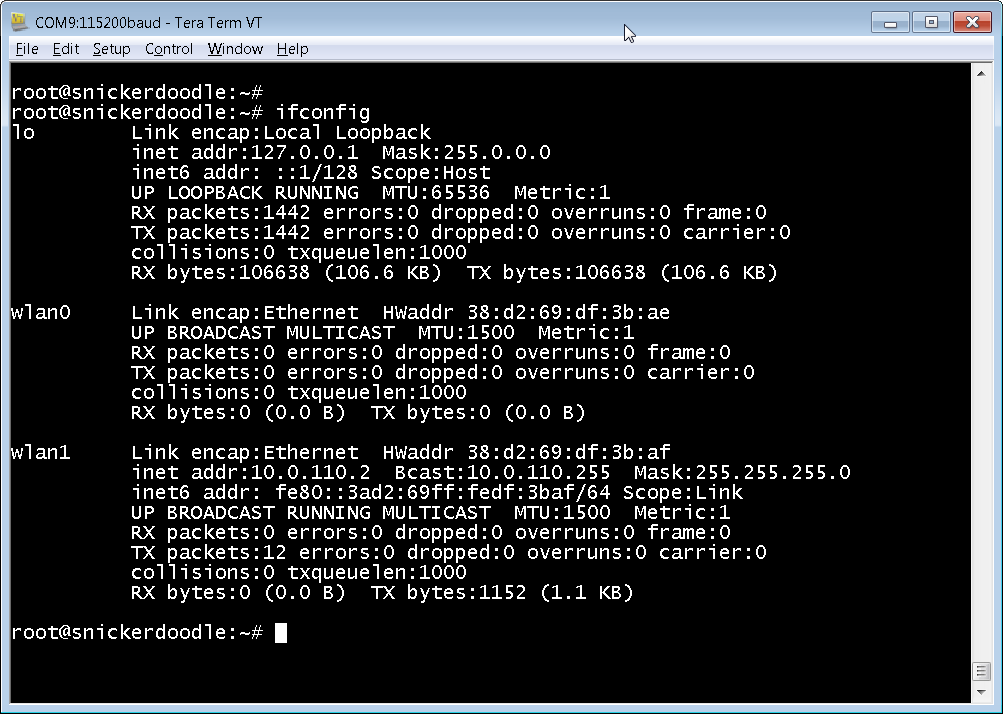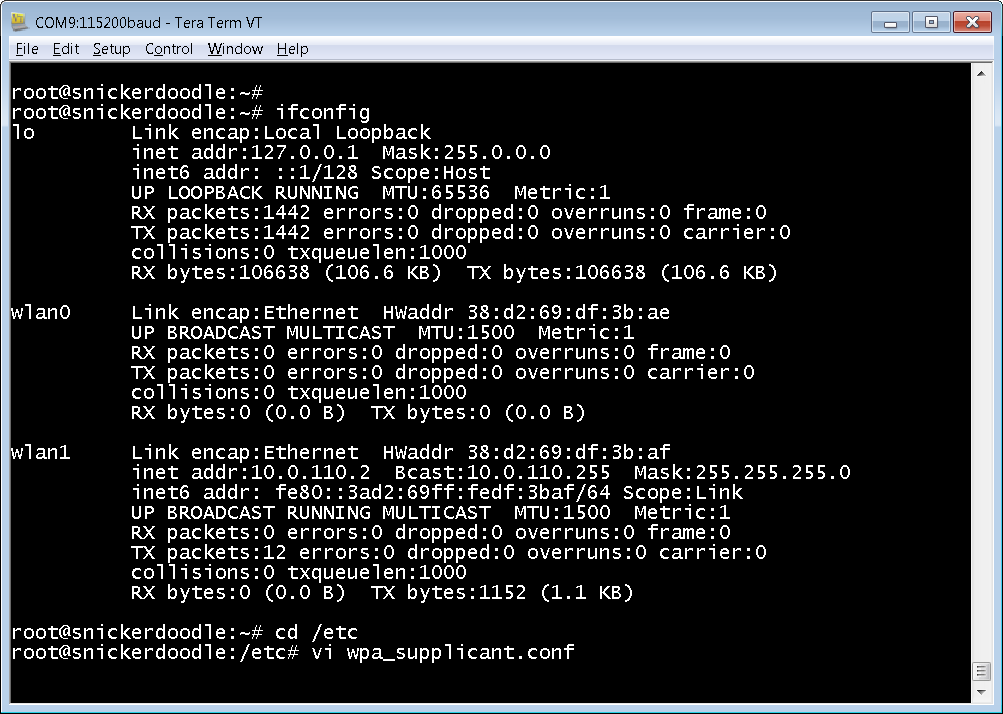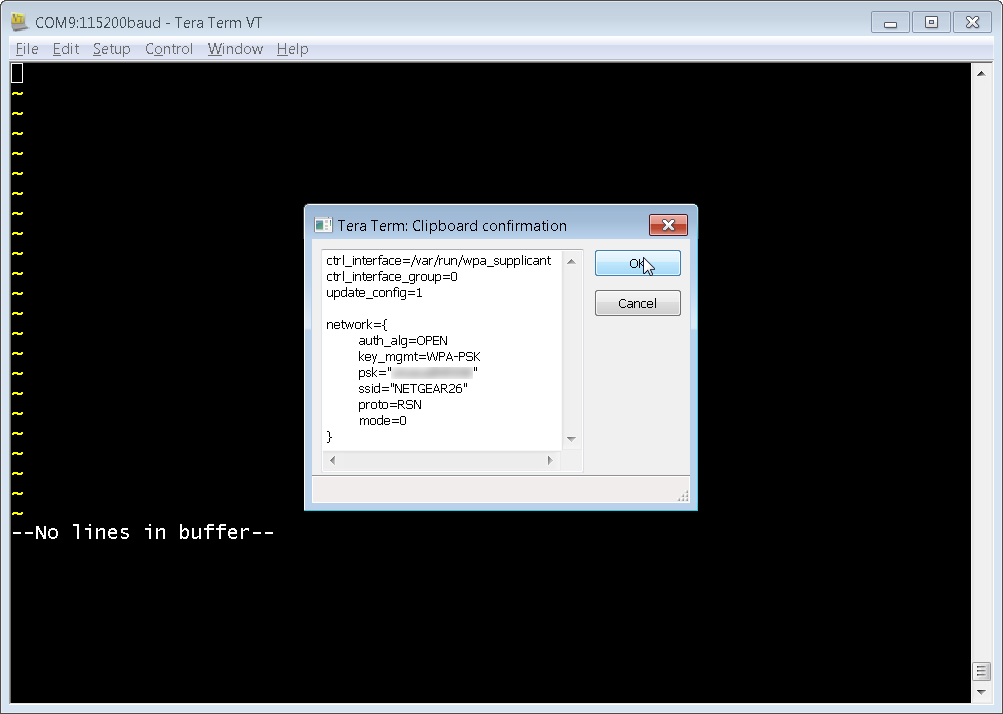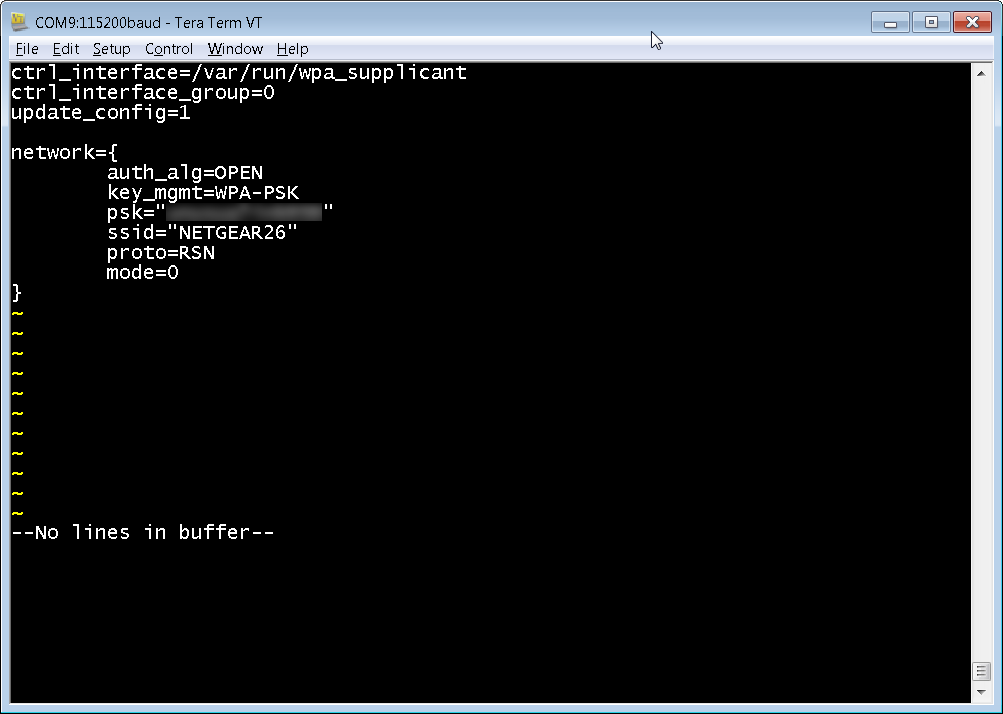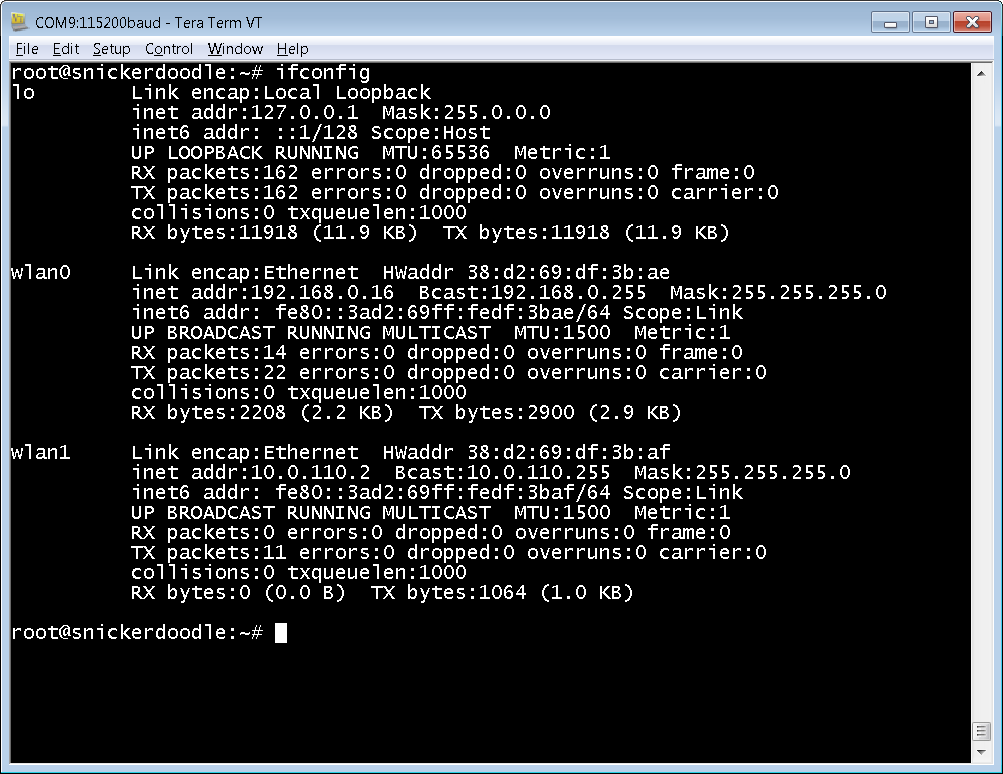|
The next couple blog posts are about configuring Linux on the Snickerdoodle. In order to do so, one must be able to communicate with the board via the USB port. You will need to download the STM USB-UART driver here before the Snickerdoodle is recognized by your computer. You will also need to download a terminal program such as Putty or TeraTerm. Once you have downloaded the UART driver an a terminal program, power on the Snickerdoodle by connecting it to the PC via the USB cable. After powering on, open up Tera Term, click the "Serial" option and select the STMicroelectronics Virtual Com Port. If you do not see the port you might have to unplug the Snickerdoodle, close Tera Term, and try it again. Make sure that you have a properly configured SD card installed in the system. To login use: username: admin password: snickerdoodle The next step is to get super user privileges by typing 'sudo -i' and then your new password. Once you are in the vi editor you will need to type the below commands exactly to delete all lines in the file and to set it up for pasting from the clipboard
After typing in your network credentials, save them by typing:
After the system reboots, login as usual and then type ifconfig. You should see that you now have an IP address for wlan0. Note that if you are on campus you might have to have your Snickerdoodle registered on the network by sending the HWaddr number to your system administrator. Congratulations, your Snickerdoodle is now online!
0 Comments
Your comment will be posted after it is approved.
Leave a Reply. |
AUGMENTED REALITY - ARTIFICIAL INTELLIGENCE - VIRTUAL REALITY - UNMANNED AERIAL VEHICLE - EMBEDDED VISION